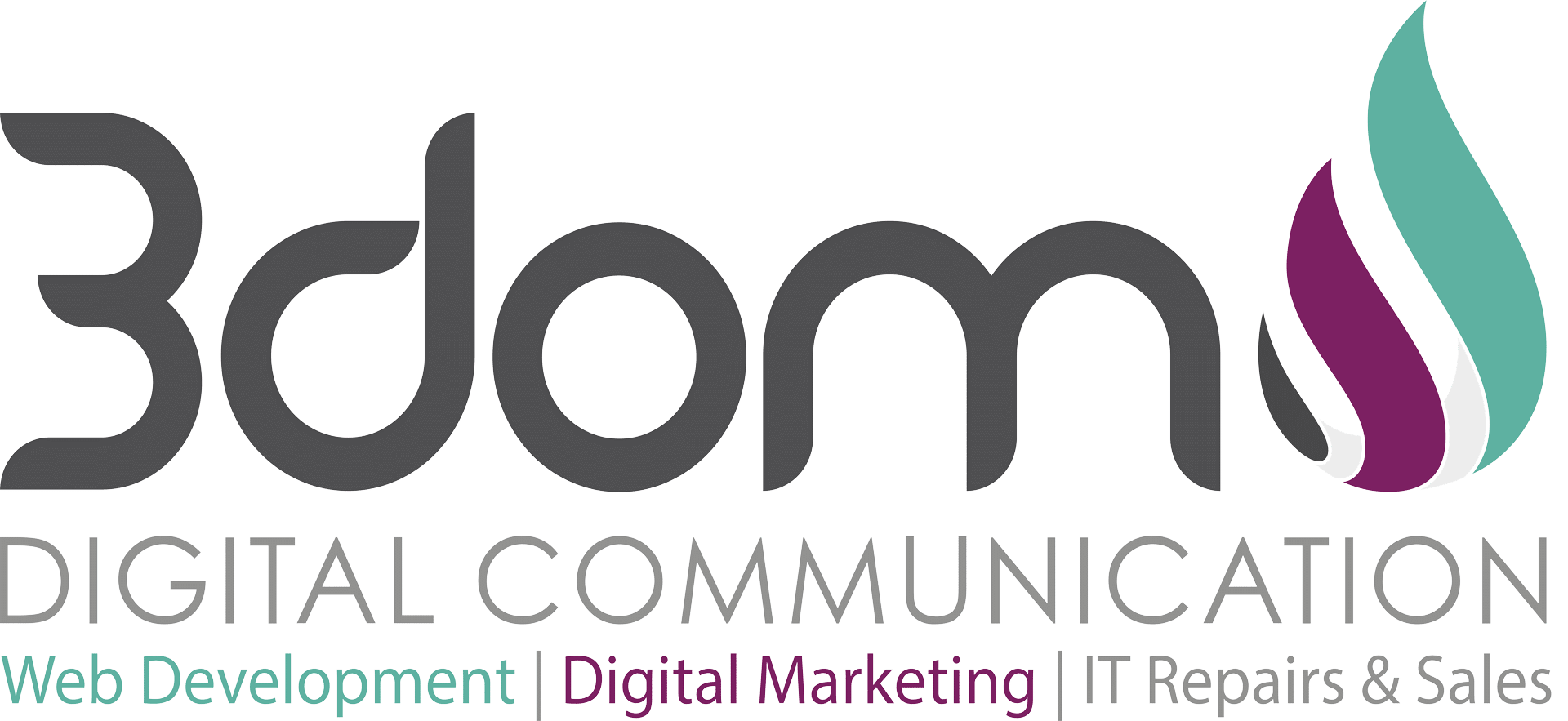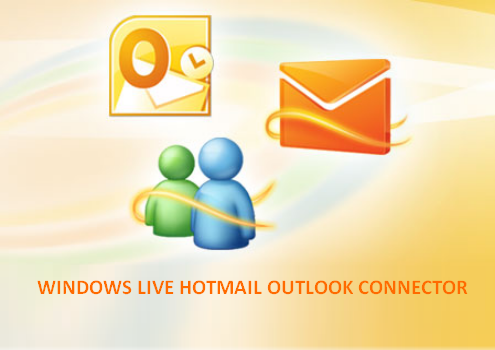This process moves your Windows Live Mail directly into your Outlook mail files.
- Open Microsoft Outlook.
- Open Windows Live Mail.
- In the Windows Live Mail window, click the File button and select Exportand then select Email messages.
- Select Microsoft Exchange as the format and then click Next.
- You will see a message that all email will be exported to Microsoft Outlook or Microsoft Exchange, click Ok to continue.
- You can export all email folders or select the appropriate folders that you want to export by using the Select folders option.
- After you select the appropriate option, click OK and wait for the export process to be completed.
- When the Export Completedialog box appears, click Finish.Note: This process can take some time , depending on the number of messages that you are exporting.
Important: Exporting Windows Live Mail or Outlook Express mail to Outlook 2013 requires that Outlook 2013 be 32bit. For more information, please refer to: Issues moving Internet Mail and Addresses to Outlook 2013 (64 bit)