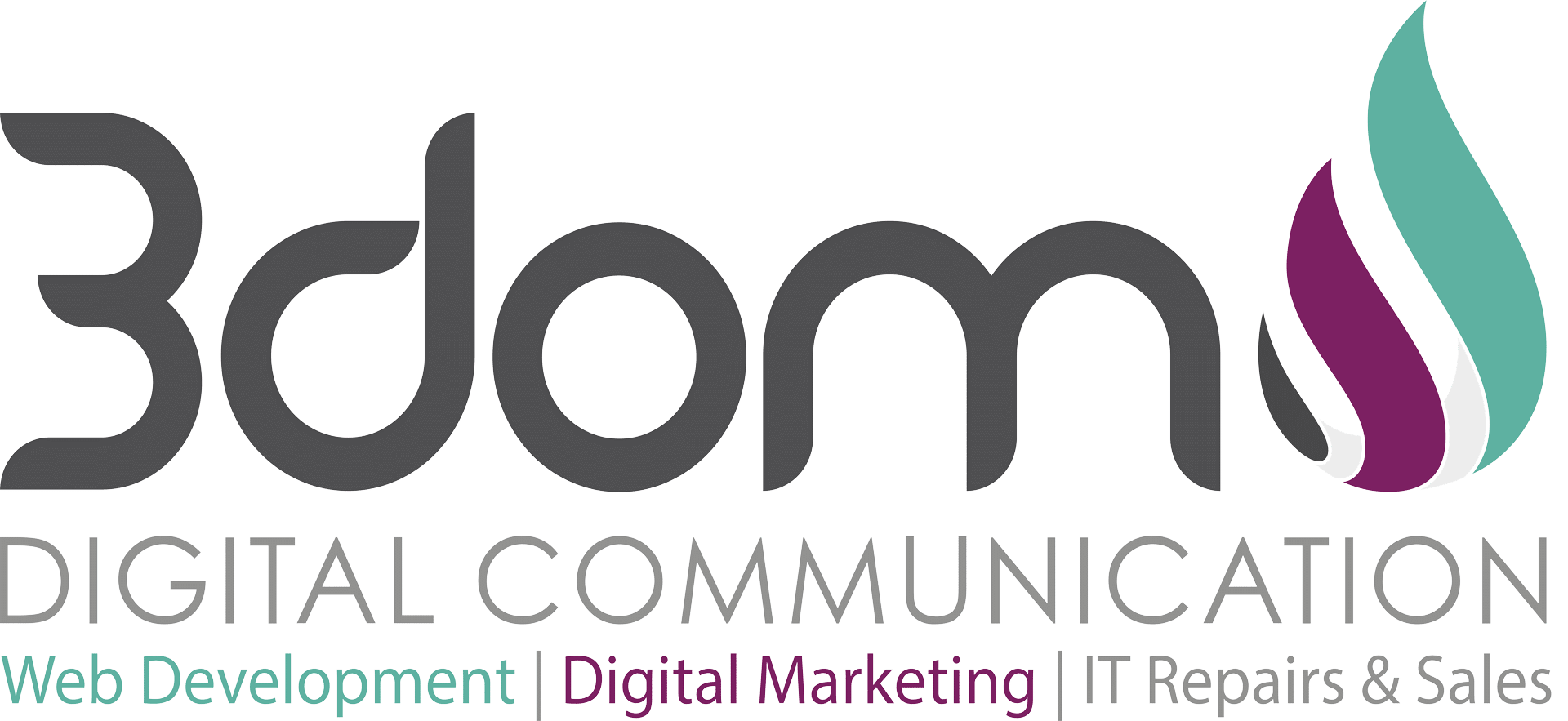Exporting Contacts from Windows Live Mail to Microsoft Outlook 2003 through 2010:
by Johnny Da Silva | Jul 29, 2013 | Resources |

- Open Windows Live Mail.
- Click Contacts folder, click Export button and select comma separated values (.CSV).
- In the CSV Export window click browse and select the Desktop folder.
- Type WLMContacts in the file name and then click the Save button.
- Click Next and select all the fields that you want to export, click Finish button and wait for the export process to be completed.Note: The most common fields are First Name, Last Name, Email address and Telephone. If you are not sure about the information just select all the fields.
Note: This process can take some time, depending on the number of messages that you are exporting.
- Close Windows Live Mail.
- Open Microsoft Outlook.
- Select the Contacts folder, click File, select Open and then click Import.
- Select the option Import from another program or file and then click Next button.
- Select Comma Separated Values (Windows) and then click the Next button.
- Click Browse and select the exported file WLMContacts in your Desktop folder and then click Open.Note: You can select some additional options to replace, duplicate, or do not import duplicated contacts.
- Click the Next button and then make sure that the Contacts folder is highlighted. If the Contacts folder is not highlighted, then select the Contacts folder and then click the Next button.
- Click Finish button and wait for the import process to be completed.Note: This process can take some time , depending on the number of messages that you are exporting.
Related