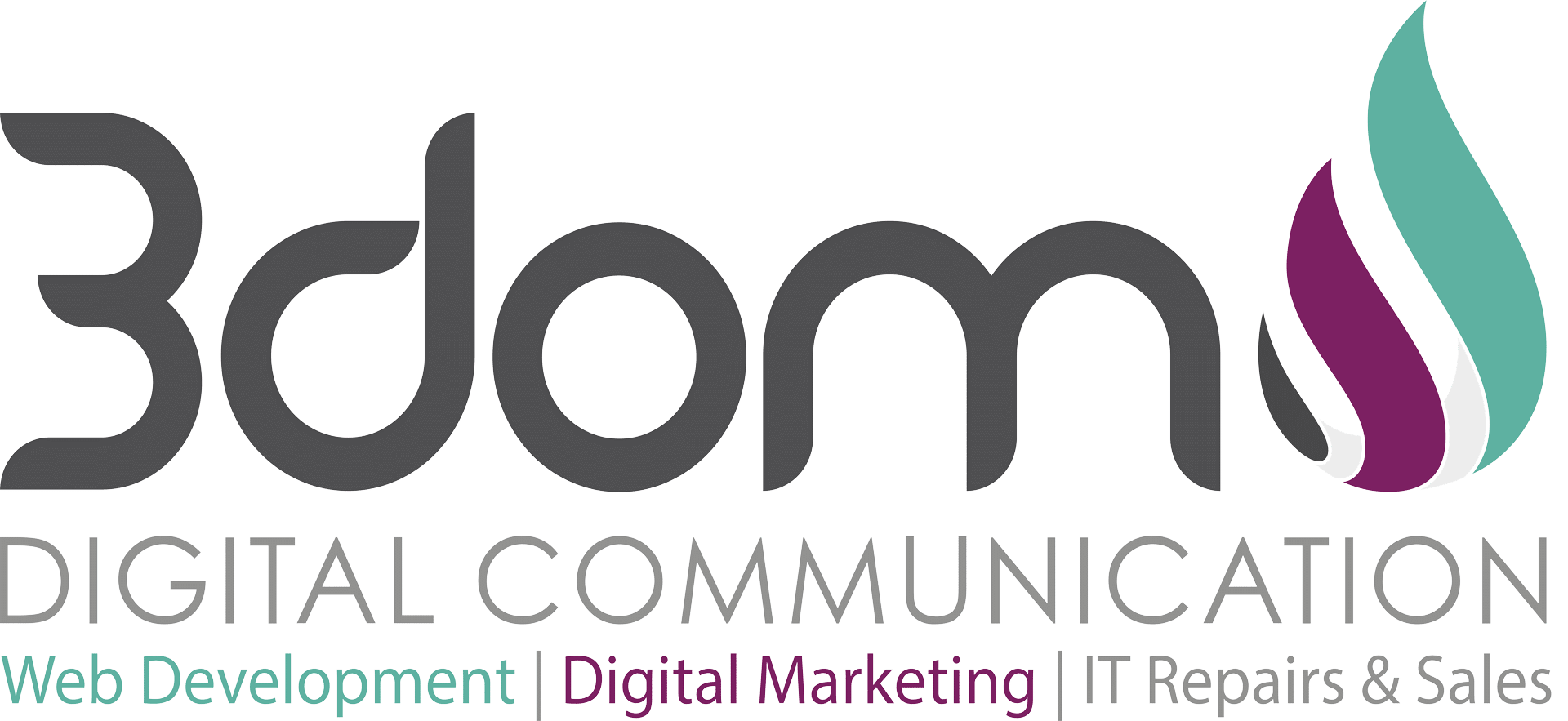So what is Pinterest? Pinterest lets you organize and share all the beautiful things you find on the web. People use pinboards to plan their weddings, decorate their homes, and organize their favorite recipes and a whole lot of other interesting stuff. Now where exactly does this fit in with your social media marketing campaign? vikitech.com explains below.
Have you started pinning? If you haven’t, you are probably missing one of the hottest thing on the web at this time. In just two months, Pinterest has quickly grown from an ordinary start-up to the hottest upcoming social network.
Surprisingly, women are the dominant users of the social network. They create boards for recipes, family vacations, gift ideas, shoe galleries and share them with their friends and families.
If you haven’t set up your account, you can always browse the pins of other people. However, you need aPinterest account to join the train and start pinning. Already, we have covered How to Properly Set Up a Pinterest Account. Now, we shall quickly run through how the social network works and how people are using the network effectively.
How to Pin Your Interests
Essentially, Pinterest (P-’in’-terest) is a visual web-based bulletin board where users pin their interests and fantasies in pictures; and a pin is a photo or video with or without comments and a link to the originating website.
To have real fun pinning, you need to learn the basics of using Pinterest without hassle.
1. How to Pin Items on Pinterest
There are three obvious things you can immediately do with every item you see on Pinterest – “Repin”,“Like” or “Comment”. By moving your mouse cursor around the top of a picture, you will find buttons for the three possibilities. If you find an item on Pinterest that you like and would love to keep, click on “repin”.
This will lead you to a page where you will select a board category for the item. Click on the arrow icon to get a dropdown list and select one of the boards you have created. Then enter a description and click ‘Pin It’.
Pinning items on Pinterest is as simple as that. To get other options like tweet, like and email, do not click any of the three options at the top of the picture. Instead, click on the picture itself.
This will take you a page detailing other pins from the pinner of that item as well as options for liking, tweeting and emailing. Click on the corresponding button for whatever you intend to do.
2. How to Pin Items from Your Computer
To pin pictures and videos from your computer, locate the icon labeled “Add” at the top right hand corner of your Pinterest page and click on it.
It will take you to a page with three options – “Add a Pin”, “Upload a Pin”, and “Create a Board”. Select‘Upload a Pin’.
On the next page, click on browse and upload a picture from your computer. When the picture uploads, enter a befitting description and click on the red button labeled ‘Pin It’.
3. How to Pin Items from Webpages
The easiest way to achieve this is by using your Pinterest bookmarklet. You can learn how to get a Pinterest bookmarklet from the post on How to Properly Set Up a Pinterest Account.
Alternatively, you can follow the steps highlighted in ‘2’ above. Select the pin icon (in step 2) labeled ‘Add a Pin’ and enter the webpage URL to the column provided. Then click “Find Images’ to generate your image.
Stuffs You Can Do on Pinterest
1. Find Pins to Follow
One of the basic things you should be able to do on Pinterest is to locate boards that will interest you. To do this, go to your Pinterest homepage. At the middle of the top of the page, move your mouse cursor over the portion tagged ‘Everything’ to display a list of categories you can choose from.
Select the category that interest you to get a full page of recent pins under that category, and click on a picture.
The following page will display the name of the pinner of that picture amongst other information. Select the red button labeled ‘Follow’ to follow the pinner.
You can also follow these steps for other buttons at the middle of the top of your Pinterest page – ‘videos’, ‘popular’ and ‘gifts’.
2. Create Nice Pinboards
A pinboard is a collection of pins created by a person and identified under a topic. To create one, follow the steps under ‘How to Pin Items from Your Computer’; and select the icon labeled ‘Create a Board’. You will be taken to a page where you can enter your own topic, select a board category and create a board for pinning the items that interest you.
Check out the pinboards of other people or sites for ideas. You can follow step 1 under ‘How to Pin Items on Pinterest’ to get to their pages, or enter the link below after replacing ‘web URL’ with a real URL of a website.
http://pinterest.com/source/[Website URL]/
for example http://pinterest.com/source/cookrepublic.com/Alternatively, you can search for pins and pinboards using relevant keywords to locate pinners to follow. You will find the search bar at the left hand corner of the top of your Pinterest page.
3. Get Pinterest Invite for Your Friends
If you want more fun on Pinterest, you need to invite your friends who haven’t tried the social network. The quickest way to invite your friends is by clicking on the red icon labeled ‘Invite Friends’ at the top right hand corner of your Pinterest page.
On the following page, you will find buttons for inviting friends from Facebook or through their email addresses. The instruction for inviting friends from Facebook is under How to Properly Set Up Your Account on Pinterest.
To invite friends via email addresses, input their addresses in the columns provided, add a personal note and send your invites.
So, How Are You Using Pinterest?
Pinterest is still hot and new; and different people are using the social network in different creative ways. Some people are using the network to drive traffic to their blogs and websites. Whereas, many others are using the network to plan birthday parties and weddings, explore new places, plan vacations, or stay in touch with influencers.
Tell the world the reason you are pinning and why you are on Pinterest.